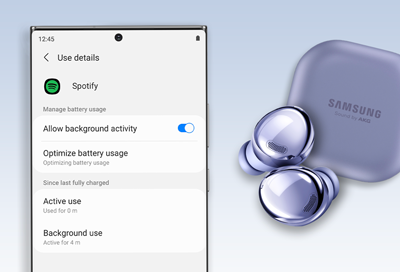
Audio stops playing on Galaxy mobile devices or accessories
If music apps on your phone or tablet are not allowed to run in the background, your audio may stop if the phone or app goes to sleep. Whether you're streaming music from third-party apps like Spotify, using Samsung earbuds, or listening directly to audio files on your phone, you'll need to update your sleeping apps settings to prevent this from happening.
Available menu options and settings may vary by the phone or tablet, and software version.
-
Adjust the Battery settings.
Open Settings, and then tap Apps. Select the app you want to prevent from sleeping, and then tap Battery. Choose from one of the available options.
- Unrestricted: The app will be permitted to run in the background without any restrictions. This may increase battery usage, but the app will continue running and playing sound until you stop it.
- Optimized: The phone will learn how you use the app, and will put the app to sleep based on your usage patterns. It may still occasionally stop the app until the phone learns how you use it.
You'll also see Restricted, but this option will not allow the app to play music in the background.
-
Remove the app from Sleeping apps.
Alternatively, you can open Settings, and then search for and select Sleeping apps. Tap Sleeping apps again and check the list for the app. If it doesn't appear in this list, tap back and then tap Deep sleeping apps, and look for the app there. Touch and hold the app in the list, and then tap Remove to delete it from your Sleeping app list.
-
Turn off Power saving mode.
Apps may be closing in the background depending on the selected Power mode. Open Settings, tap Battery and device care, and then tap Battery. Turn off Power saving by tapping the switch.
-
Adjust the Data saver settings.
You can choose which apps will still run even when Data saver is on.
- Navigate to Settings, and then search for and select Special access. Tap Allowed to use data while Data saver is on again, and then tap the switch next to the music app you want to keep running.
If you have a data limit set, you will need to adjust the limit for the music app.
- Navigate to Settings, and select Apps. Then, tap the app you want to keep running. Tap Mobile data, and then tap the switch next to "Allow data usage while Data saver is on."
-
Adjust playback options.
If the issue remains, you can:
- Check the music app's playback options in the app's Settings menu.
- Contact the app's developer for more information.